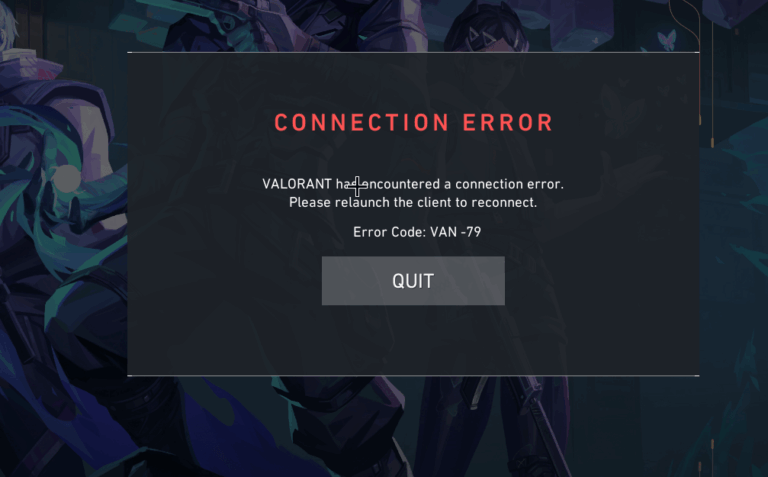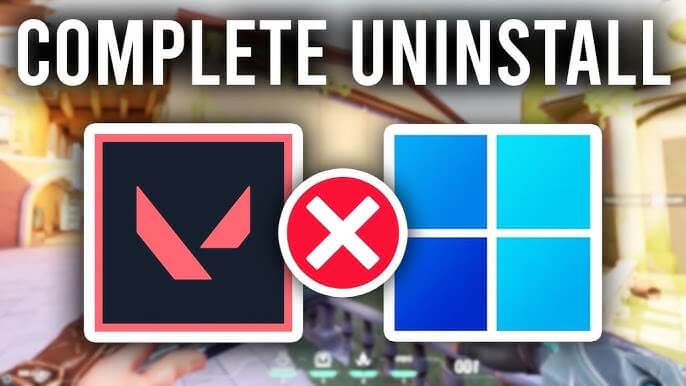
How to Uninstall Valorant: A Step-by-Step Guide
Valorant, the popular tactical shooter from Riot Games, has taken the gaming world by storm. Whether you’ve decided to take a break, switch to a different game, or simply want to remove it from your PC, uninstalling Valorant is an easy process. This guide will walk you through how to uninstall Valorant on both Windows and Mac operating systems.
Step 1: How To Uninstall Valorant Through the Riot Client
The first and simplest method to uninstall Valorant is through the Riot Client, which manages both the game and its launcher.
1. Open Riot Client
Launch the Riot Client on your computer. You should see the Valorant icon on the main screen.
2. Click on the Gear Icon
In the top-right corner, click the gear icon to access the settings menu.
4. Navigate to ‘Uninstall’
In the settings menu, you will find an option to uninstall Valorant. Click on it, and confirm that you want to proceed with the uninstallation.
5. Follow the On-Screen Prompts
The Riot Client will guide you through the process, and you can choose whether to remove the game completely or just the game client.
6. Wait for the Uninstallation to Finish
Once you confirm, Valorant will begin uninstalling. Wait for the process to complete, and the game will be fully removed from your computer.
Step 2: How To Uninstall Valorant Through Control Panel (Windows)
If you prefer using the Control Panel to uninstall programs, follow these steps:
1. Open Control Panel
Press the Windows Key and type “Control Panel” into the search bar. Click on the Control Panel app.
2. Navigate to Programs and Features
Once you’re in the Control Panel, go to Programs and then select Programs and Features.
3. Find Valorant in the List
Scroll through the list of installed programs and find Valorant. Right-click on it, then select Uninstall.
4. Confirm Uninstallation
A prompt will appear asking you to confirm the uninstallation. Click Yes, and Valorant will be removed from your PC.
Step 3: Removing Valorant’s Remaining Files
Even after uninstalling the game, some residual files may remain on your computer. To ensure a complete uninstallation, follow these additional steps:
1. Delete Riot Games Folder
Navigate to C:\Program Files\Riot Games and delete the folder containing Valorant files. This ensures that all leftover files are removed from your system.
2. Remove Valorant’s Configuration Files
Go to C:\Users[Your Username]\AppData\Local\Riot Games and delete any remaining folders related to Valorant.
3. Clear the System’s Cache
You can also clear the system cache using Disk Cleanup or manually by searching for temporary files related to Valorant.
Step 4: How To Uninstall Valorant on Mac (If Available)
As of now, Valorant is only officially supported on Windows, so if you’ve managed to install it through workarounds on Mac, uninstalling it will follow similar steps to those on Windows:
1. Open Finder
Open Finder and go to the Applications folder.
2. Find Valorant
Locate the Valorant icon in the Applications folder.
3. Move to Trash
Right-click on the Valorant icon and select Move to Trash.
4. Empty Trash
Don’t forget to empty your Trash to permanently remove all files related to Valorant.
Step 5: Restart Your PC
After following the above steps, restart your computer to ensure that all files and system settings are properly updated. This final step will complete the uninstallation process and free up space on your device.
Conclusion
How to Uninstall Valorant is a straightforward process that can be done quickly via the Riot Client, Control Panel, or Finder, depending on your operating system. By following the steps in this guide, you can remove Valorant from your computer without any hassle. Whether you’re looking to uninstall it temporarily or permanently, these steps will help you get the job done with ease. If you plan to reinstall the game in the future, you can simply download the client again from Riot’s official website.