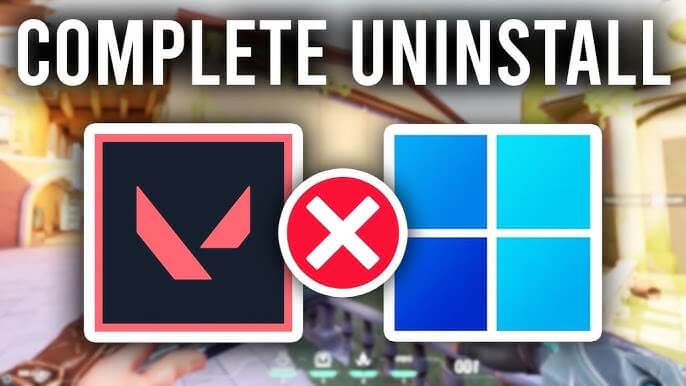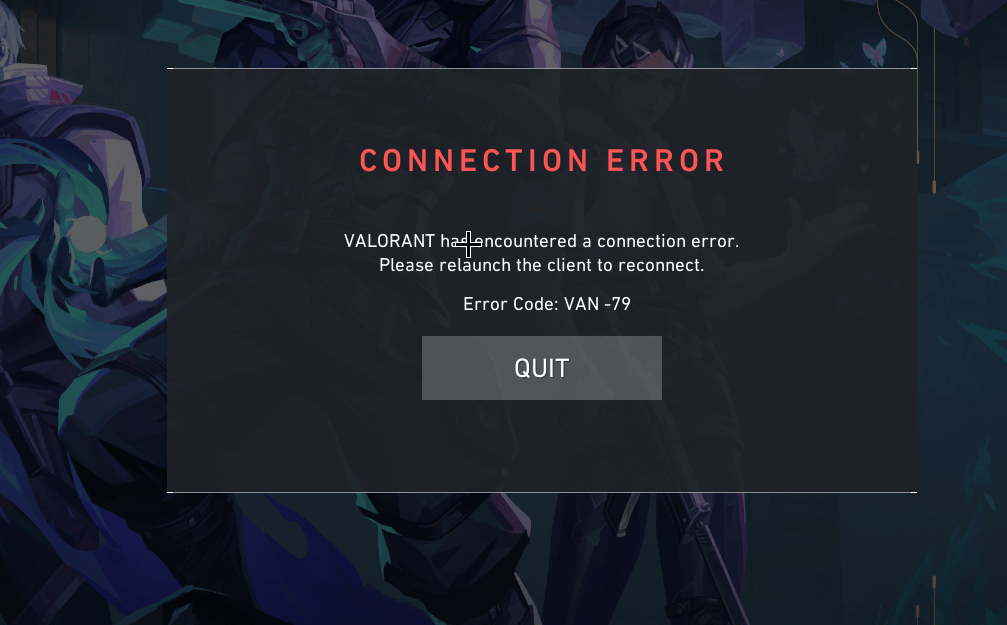
How to Fix Valorant Error Code VAN 79: Ultimate Guide
If you’re an avid Valorant player, you’ve likely encountered the dreaded Error Code VAN 79 at some point. This frustrating issue prevents players from logging into the game, disrupting your gaming experience and causing unnecessary delays. Fortunately, this error is fixable, and in this guide, we’ll show you exactly what Valorant Error Code VAN 79 is and how to resolve it effectively.
What is Valorant Error Code VAN 79?
Error Code VAN 79 typically occurs when there’s a problem with your connection to the Valorant servers. Riot Games, the developer of Valorant, uses a software system called Vanguard to manage anti-cheat services and secure gameplay. When you encounter Error Code VAN 79, it’s usually a sign that Vanguard isn’t functioning properly or there’s an issue preventing you from connecting to the game.
This error can occur for various reasons, such as corrupted files, outdated Vanguard drivers, or network-related issues.
Common Causes of Valorant Error Code VAN 79
Outdated Vanguard Software:
If your Vanguard client is outdated, it might prevent you from logging into Valorant.
1. Corrupted Files: Corrupt or missing game files can trigger VAN 79, making it impossible to access the game.
2. Server Issues: Sometimes, the issue is related to Valorant’s servers. Server outages or maintenance could cause the error to appear.
3. Firewall or Antivirus Block: Your firewall or antivirus software might block Vanguard, causing the connection error.
4. Network Connectivity Problems: Poor or unstable internet connections can also lead to VAN 79.
How to Fix Valorant Error Code VAN 79
1. Restart Your PC and Game Client
A simple restart can often solve a variety of issues, including Error Code VAN 79. Restart your computer and launch Valorant again to see if the error persists.
2. Update Riot Vanguard
The first step is to ensure that Riot Vanguard, the anti-cheat software, is up to date. Follow these steps:
Open the Riot Client and navigate to the Vanguard settings.
If an update is available, the client should prompt you to update the software.
Restart your system after the update and check if VAN 79 is resolved.
3. Repair Corrupted Game Files
Corrupted or missing game files can often lead to errors in Valorant. To repair the files:
Open the Riot Client and go to Settings.
Select Repair under the Game section.
The client will verify and repair any corrupted files. Once completed, relaunch the game to check if VAN 79 is fixed.
4. Check for Server Issues
Sometimes, the issue may be on Riot Games’ side, with servers down or undergoing maintenance. To check:
Visit Riot Games’ official support page or their Twitter handle (@RiotSupport) for any ongoing server issues.
If servers are down, all you can do is wait until the maintenance is complete or the issue is resolved.
5. Disable Firewall or Antivirus
Firewalls or antivirus software can sometimes block Vanguard from connecting to the internet, triggering Error Code VAN 79. Try temporarily disabling them:
Windows Firewall: Go to Control Panel > System and Security > Windows Defender Firewall, and turn it off.
Antivirus: Disable your antivirus software briefly to test if it’s causing the issue.
If this works, you may need to add Vanguard or Valorant to the whitelist in your antivirus or firewall settings.
6. Reinstall Riot Vanguard
If none of the previous solutions work, the next step is to uninstall and reinstall Riot Vanguard:
Uninstall Vanguard: Navigate to Control Panel > Programs > Uninstall a Program and remove Riot Vanguard.
Reinstall Vanguard: Launch Valorant, which will automatically prompt you to install Vanguard again.
Restart your system and check if VAN 79 is resolved after the reinstall.
7. Check Your Internet Connection
Unstable or slow internet connections can interfere with your login process, triggering the VAN 79 error. Here’s what you can do:
Test your internet speed to ensure it’s stable and fast enough for online gaming.
If you’re using WiFi, try switching to a wired connection (Ethernet) for a more stable and faster connection.
You can also try restarting your router to fix any connectivity issues.
8. Contact Riot Support
If none of the above fixes work, your best option is to contact Riot Support directly. They can investigate the issue further and provide a solution tailored to your case.
Preventing Valorant Error Code VAN 79 in the Future
1. Keep Riot Vanguard Updated: Regularly check for updates to ensure Vanguard is running smoothly.
2. Maintain Stable Internet: A consistent and stable connection reduces the chances of encountering connection issues.
3. Be Cautious with Security Software: Ensure that Vanguard is added to the whitelist in your firewall or antivirus software.
4. Check for Game Updates: Always keep Valorant up to date to avoid compatibility issues that could lead to errors like VAN 79.
Conclusion: Fixing Valorant Error Code VAN 79
Valorant Error Code VAN 79 can be a frustrating issue for players, but with the steps outlined above, you can easily resolve it and get back to enjoying your game. Whether it’s updating Riot Vanguard, repairing corrupted files, or ensuring your network connection is stable, these solutions should help eliminate the error. If all else fails, don’t hesitate to reach out to Riot Games Support for further assistance.